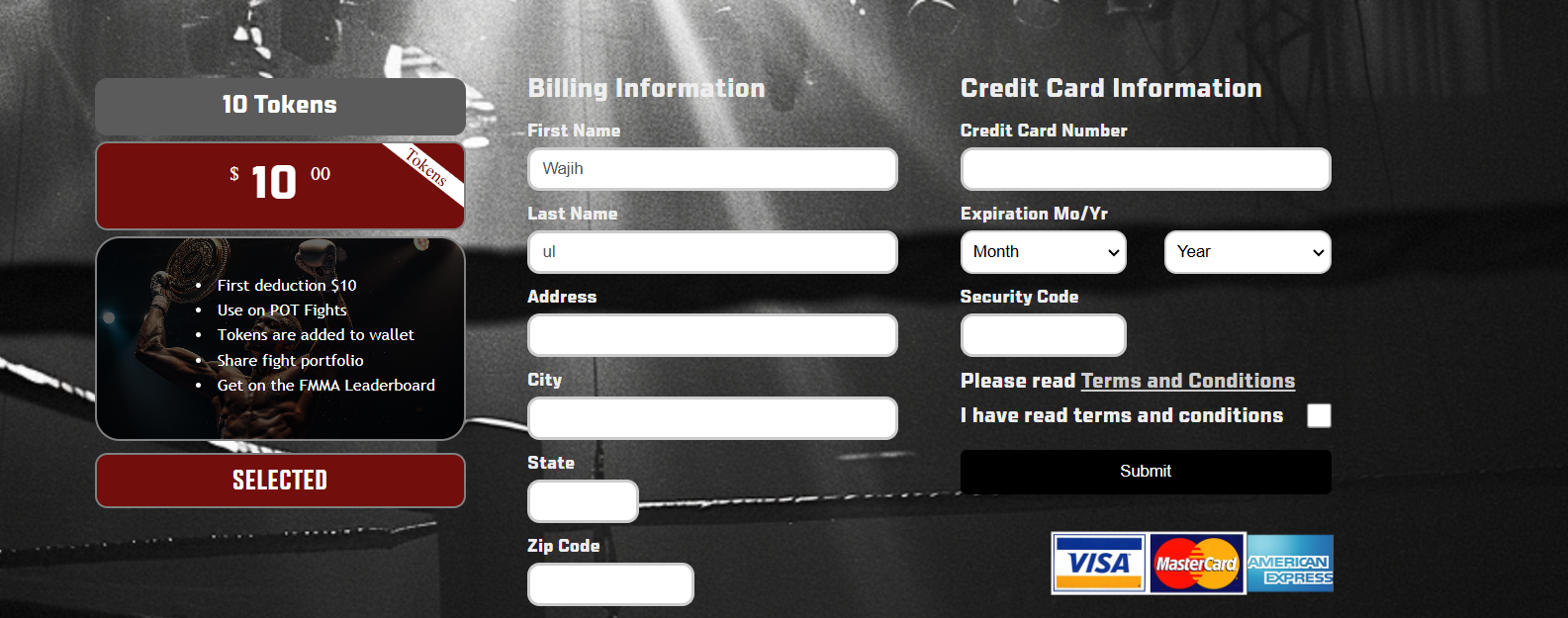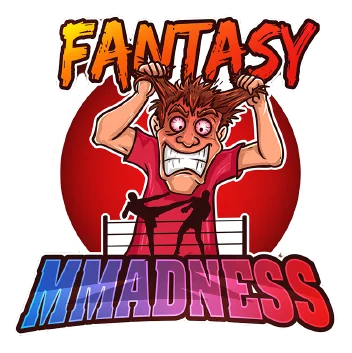Welcome To Our
Detailed user Guides
Welcome to our comprehensive User Guides, specially crafted to help you navigate and excel in Fantasy MMADness. Whether you're new to fantasy sports or an experienced player looking to refine your strategies, our guides provide step-by-step instructions and expert tips tailored to fantasy MMA. Explore essential features, learn how to make the best picks, and discover winning strategies to enhance your experience. Our goal is to equip you with all the knowledge you need to dominate your fantasy leagues. Dive in, and let’s take your fantasy MMA journey to the next level!
Table Of Contents
i. Reset Password
01
ii. Join Affiliate's League
02
iii. Clicking Affiliate Profile
03
iv. Remove Unwanted Fights
04
v. Retrieve Trashed Fights
05
vi. Update Your Profile Photo
06
vii. Account Wallet
07
viii. Post in Community Forum
08
ix. Reply To Threads
09
x. View All Answers of Thread
10
xi. Dashboard Section Upcoming Fights
11
xii. Dashboard Section Pending Fights
12
xiii. Dashboard Section Completed Fights
13
xiv. Fight Details
14
xv. Predictions
15
xvi. Purchase Tokens Page
16
xvii. Submit Predictions
17
xviii. Completed Fight Details
18
xix. Completed Fight Winner
19
xx. Completed Fight Points Grand Total
20
xxi. Completed Fight Video
21
xxii. Affiliate Criteria for Shadow Fights
22
xxiii. Member Name on Header
23
xxiv. Member Plan on Header
24
xxv. Back Arrow across components
25
xxvi. Community Rules and Regulations
26
xxvii. Update Profile Info
27
xxviii. Public Player Profile Page
28
xxix. Public Player Profile Link
29
xxx. Preferred Payment Method
30
xxxi. Global Leaderboard
31
xxxii. Add TokensTo Wallet
32
Reset Password
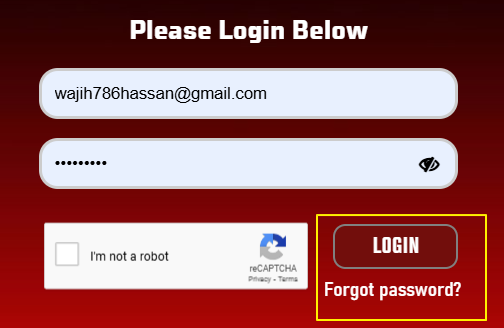
To reset your password, please navigate to the login page and select "Forgot your password." Enter the email address associated with your account and submit the request. You will receive an email containing a secure link where you can enter and confirm a new password. Once completed, your account will be updated with the new password.
Join Affiliate's League
To join the Affiliate's League, sign in to your account and navigate to the "Leagues" tab. Here, you’ll find a list of available leagues you can join. Once you select a league and confirm your choice, you’ll receive an email notification with further details.
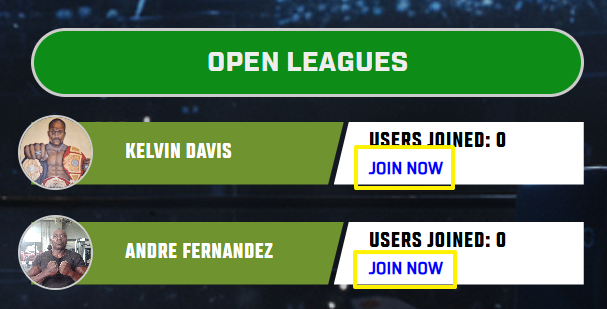
Clicking Affiliate Profile

After signing in and navigating to the "Leagues" section, you will see affiliate profile photos outlined with a gradient border. This border indicates an upcoming fight being promoted by that affiliate. Clicking on the profile will reveal the name of the fight being promoted.
Remove Unwanted Fights
To remove a fight from your dashboard or the "Your Fights" tab, simply hover over the fight element. A "Remove from dashboard" button will appear. Clicking this button will move the fight to the "Trashed Fights" section, where you can retrieve it later if needed.
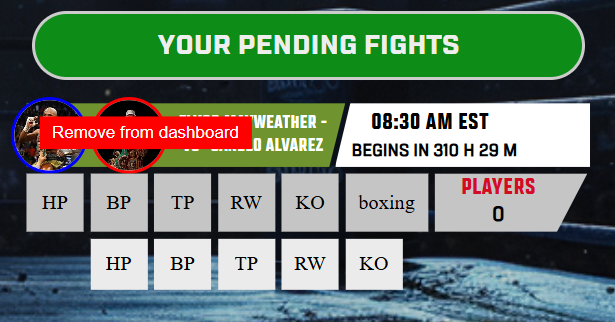
Retrieve Trashed Fights
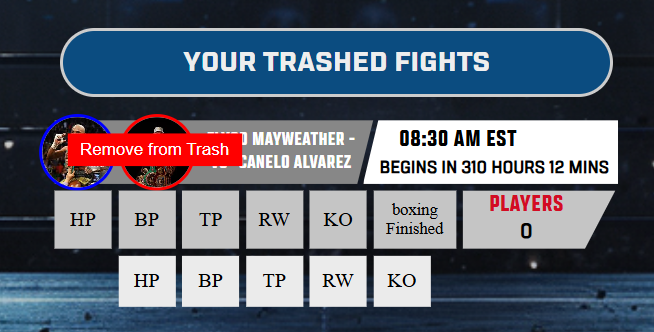
To retrieve trashed fights and restore them to your dashboard, go to the "Profile" tab and click on the "My Trashed Fights" button. You will be redirected to the Trashed Fights page. Hovering over any fight element will display an option to remove it from the trash. Clicking on this option will restore the fight to your dashboard, allowing you to make predictions and take other necessary actions.
Update Your Profile Photo
To update your account's profile photo, go to the "Profile" tab, where your current profile photo is displayed at the top. Click on the "Choose File" button to select your new photo, then scroll to the bottom and click "Save Settings." Your profile picture will be updated successfully.
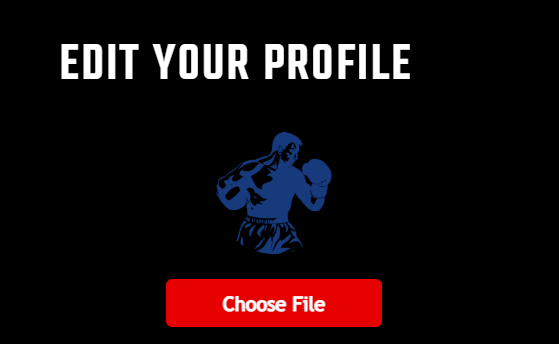
Account Wallet
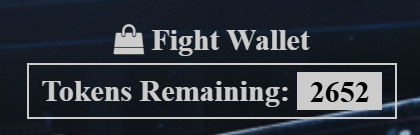
Your Account Wallet displays the tokens available for making predictions on fights that require tokens. Keep an eye on your balance to ensure you have enough tokens to participate in upcoming events.
Post in Community Forum
If you encounter any issues, navigate to the "Community" tab. At the top, you'll see the "Have a Question" option. Click on it, enter the title and description of your query, and submit it. The community will respond, helping you find a solution to your problem.

Reply To Threads
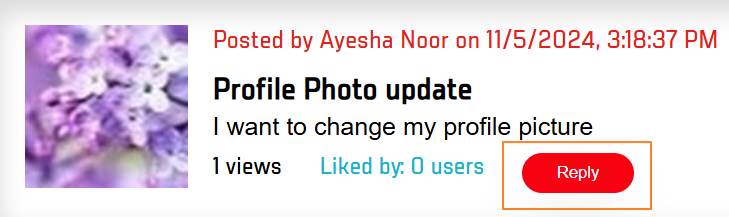
To reply to a thread or question in the Community Forum, navigate to the "Community" tab, where you’ll see all posted questions. Click the "Reply" button on the thread you wish to respond to. This will open a window with the thread details. Scroll to the bottom, type your reply, and submit it.
View All Answers of Thread
To view all answers posted by other users in a thread, navigate to the "Community" tab, where you’ll see a list of questions and threads. Simply click on the thread you wish to view, and you will be directed to the thread’s details page, which displays all replies and answers.
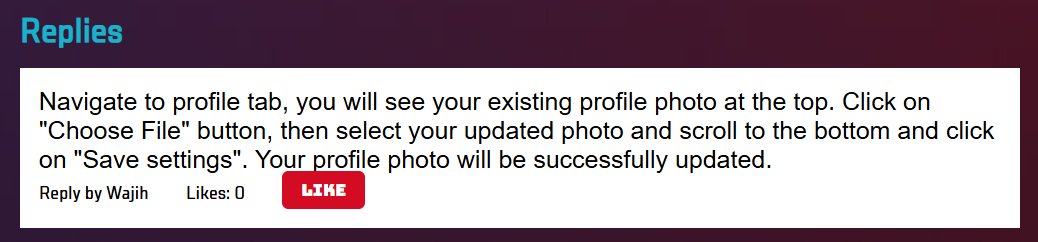
Dashboard Section: Upcoming Fights
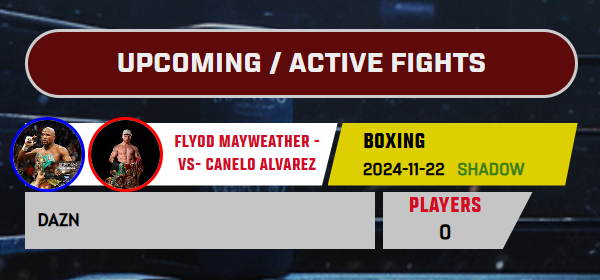
Upon logging in, you’ll see a dashboard with three main sections, one of which is "Upcoming Fights." This section displays all upcoming fights, including details such as fighter names, images, fight type (e.g., boxing, MMA, kickboxing, or bare-knuckle), fight date, fight name, and the number of users who have successfully submitted predictions.
Dashboard Section: Pending Fights
"Pending Fights" is another section of your dashboard that displays all available fights for making predictions. Each pending fight entry includes details such as fighter names, images, fight type (boxing, MMA, kickboxing, or bare-knuckle), fight time, a countdown timer, and the number of users who have successfully submitted predictions. Once the countdown ends, actual fighter scores will be submitted, and predictors will be awarded points.
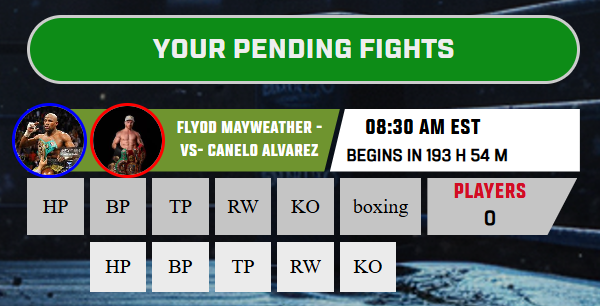
Dashboard Section: Completed Fights
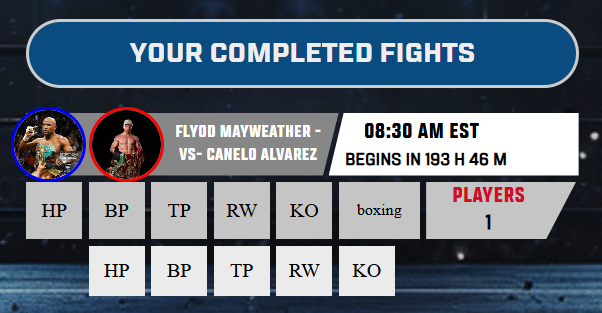
"Completed Fights" is another section on your dashboard that displays all the fights for which you have finished submitting predictions. Each completed fight entry includes details such as fighter names, images, fight type (boxing, MMA, kickboxing, or bare-knuckle), fight time, and the number of users who have successfully submitted predictions. Once the fight is completed, actual fighter scores are submitted, and predictors are awarded points accordingly.
Fight Details
When you click on any pending fight element, you will be directed to the fight details component, where all the respective fight details are displayed. If the fight is a shadow fight and the affiliate criteria are not met, you will remain on the same screen.
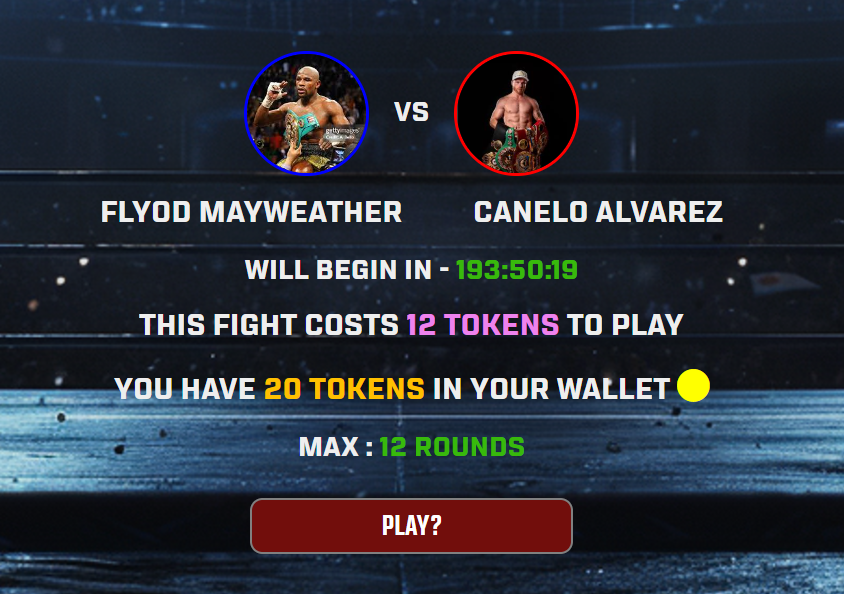
Predictions
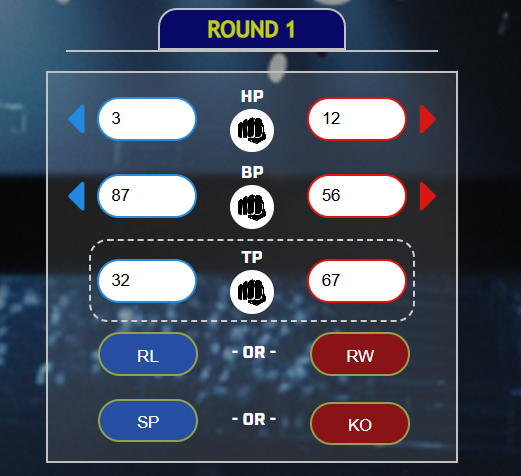
On the fight details page, if your wallet tokens are greater than or equal to the required fight tokens, clicking the "Purchase" button will take you to the predictions page. Here, you can make your predictions based on the fight type. Your tokens will be automatically deducted from your account wallet.
Purchase Tokens Page
Clicking on a pending fight element will take you to the respective fight details page. If the fight is a shadow fight and the affiliate criteria are not met, you will remain on the same screen. On the fight details page, if your tokens are less than the required amount for the fight, a "Purchase Tokens" button will appear. Clicking this button will allow you to purchase the necessary tokens.
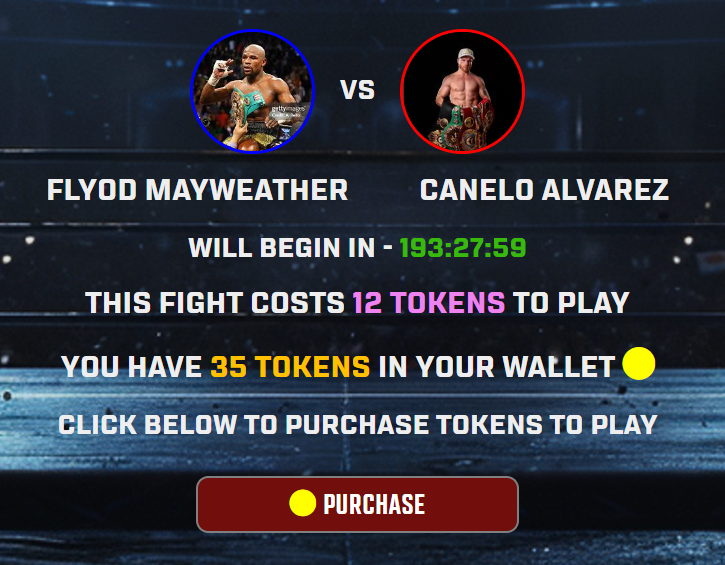
Submit Predictions
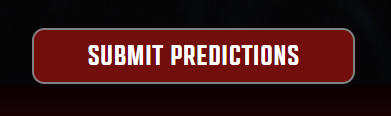
On the predictions page, once you’ve made predictions for all the rounds, scroll to the bottom and click the "Submit Predictions" button. Your predictions will be successfully submitted, and you will be redirected to the dashboard page.
Completed Fight Details
This page can be accessed by clicking on any completed fight element under the "Completed Fights" section of the dashboard.
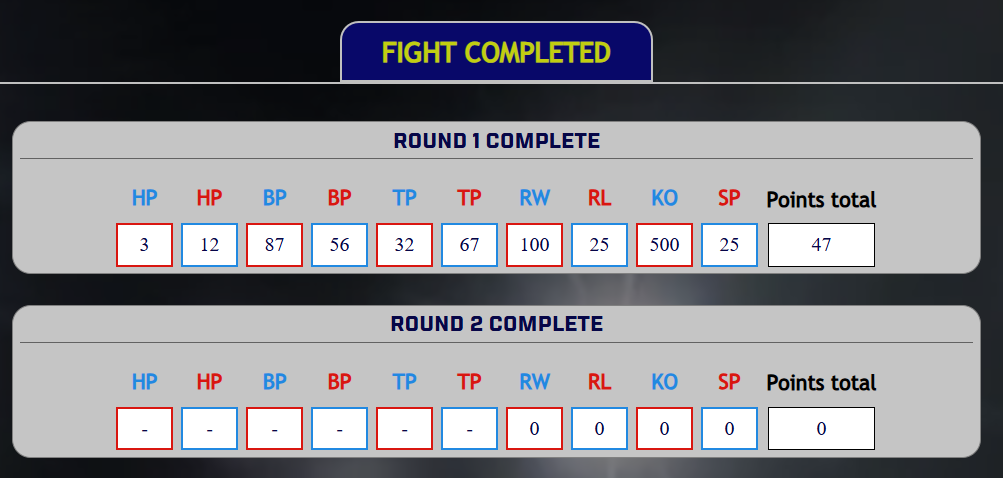
Completed Fight Winner
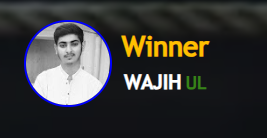
On the respective completed fight details page, scroll to the bottom to view the winner of that fight. This will be the user who participated in the predictions and successfully predicted the outcome.
Completed Fight Points Grand Total
On the respective completed fight details page, scroll to the bottom to view your grand total points, which represent the combined points from all rounds.
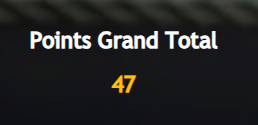
Completed Fight Video
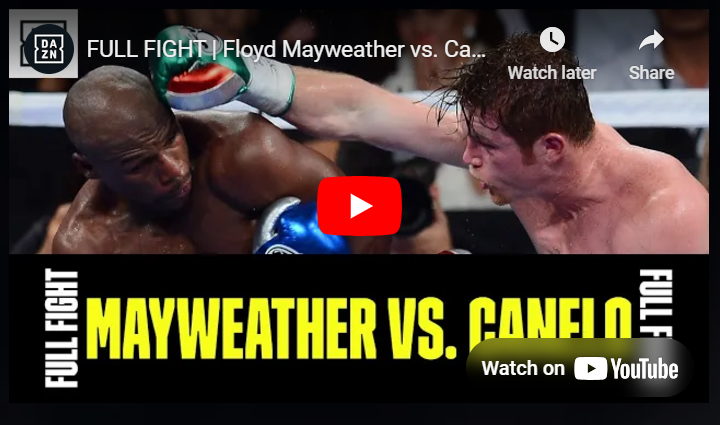
When you access the completed fight details page by clicking on any fight item in the "Completed Fights" section of your dashboard, you will find the posted match video of that fight at the top of the page.
Affiliate Criteria for Shadow Fights
If the affiliate criteria for a shadow fight have not been met, you will remain on the same screen until the criteria are fulfilled. You will not be able to make predictions for that fight until the affiliate criteria are met.
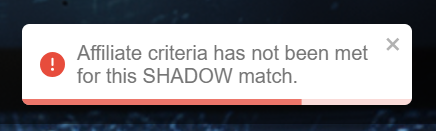
Member Name on Header
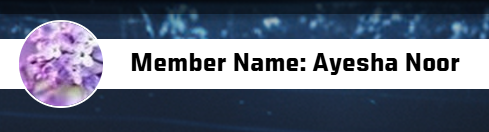
After logging in, your dashboard header displays your username across all components, indicating the logged-in user.
Member Plan on Header
Your current membership plan is displayed on the dashboard header for quick reference.
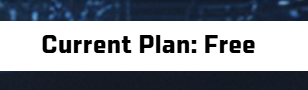
Back Arrow across components
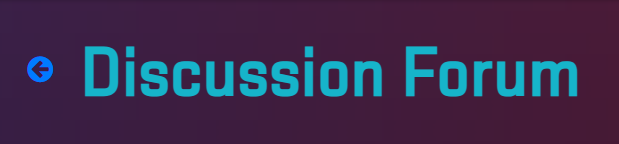
A back arrow is available across all dashboard components, located in the top left corner. This allows you to easily navigate back to previous screens for a smoother user experience.
Community Rules and Regulations
Adherence to the rules and regulations of the Fantasy MMAdness community forum is mandatory. Violations may result in the suspension of your account.
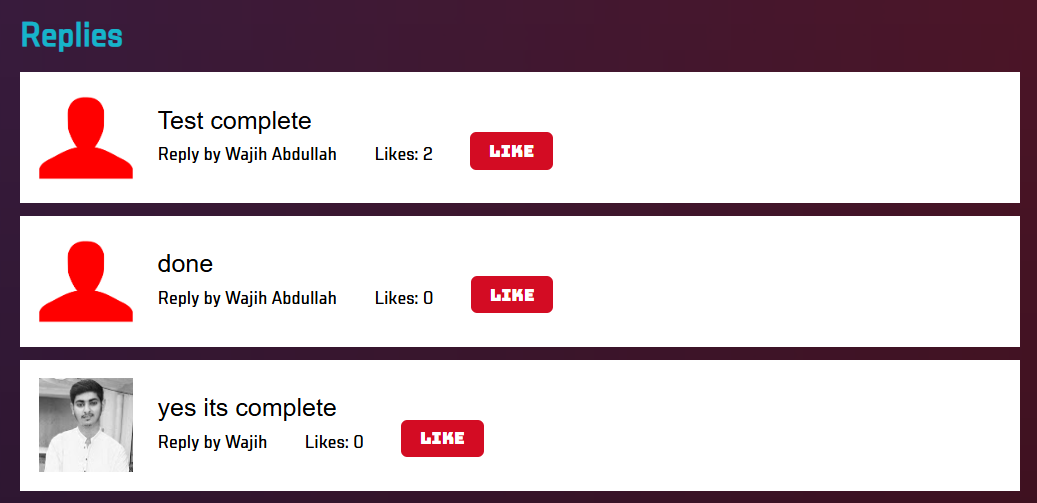
Update Profile Info
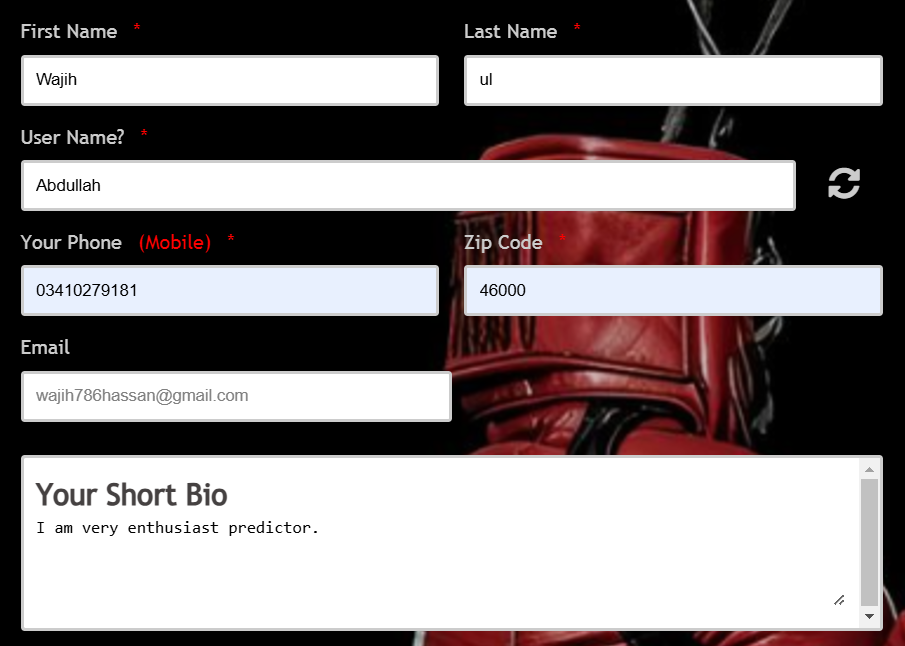
You can update your account information by navigating to the Profile tab. On the left, you’ll see input fields with your current information. Click on any field to update the respective record, then scroll to the bottom and click "Save Settings." Please note that your email cannot be changed.
Public Player Profile Page
Your public player profile page displays your completed fights, pending fights available for prediction, total scores, name in the header, and profile picture. This page serves as a showcase of your skills to your social network.
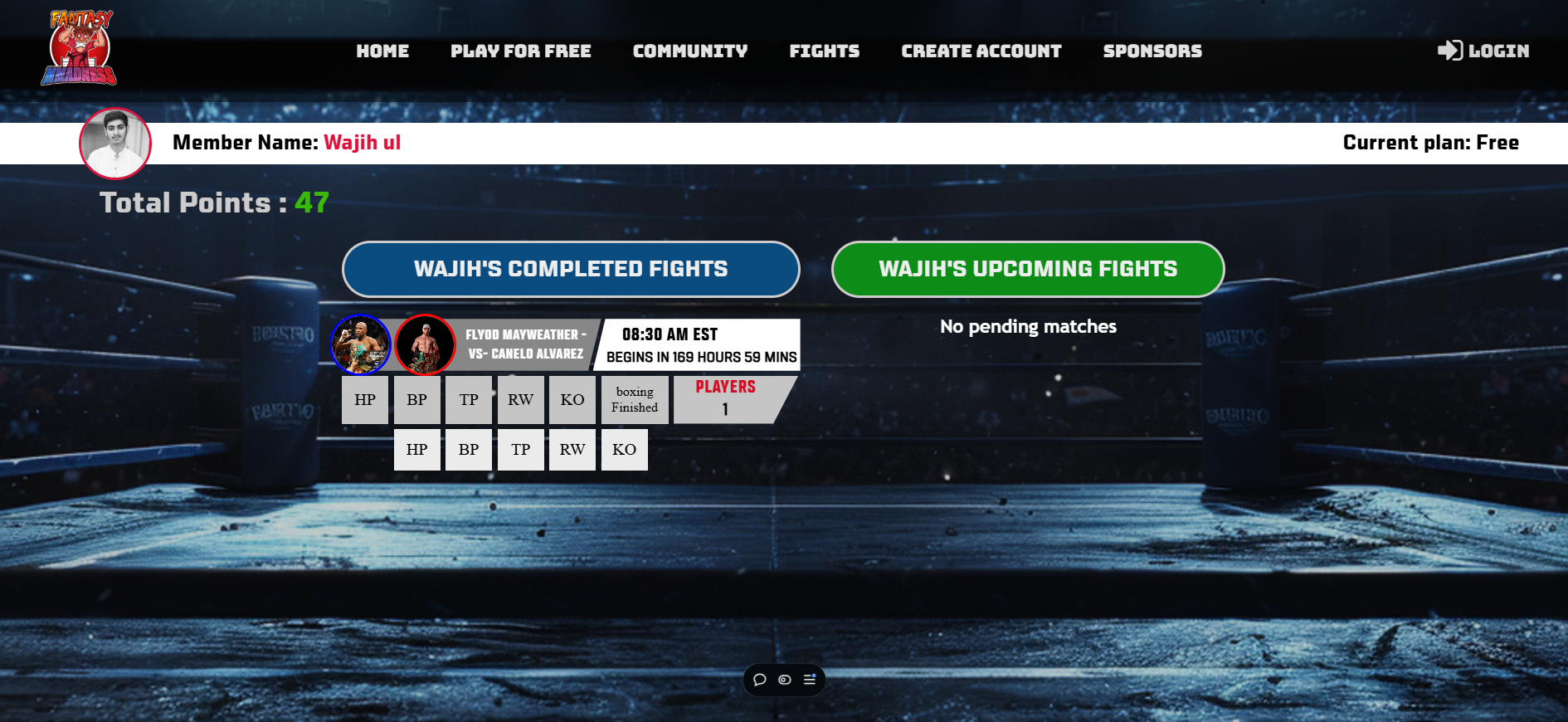
Public Player Profile Link
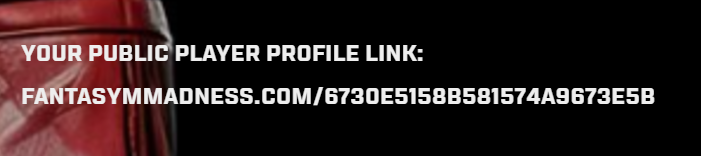
You can use this link to showcase your prediction skills to others, as it opens your public profile page. To access it, navigate to the Profile tab, and scroll slightly in the right column to find the link.
Preferred Payment Method
You can set your preferred payment method, which will be visible to the admin. This is helpful if you wish to convert your account tokens to a monetary amount, as each token is equivalent to $1.
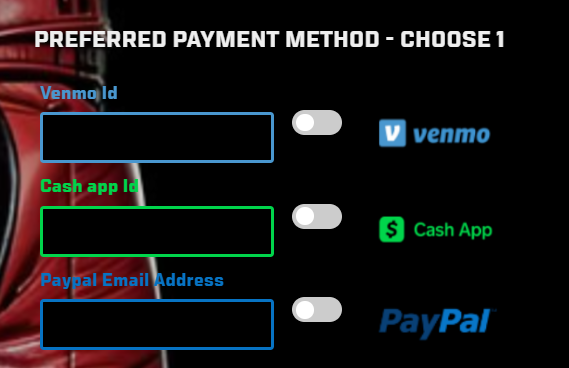
Global Leaderboard
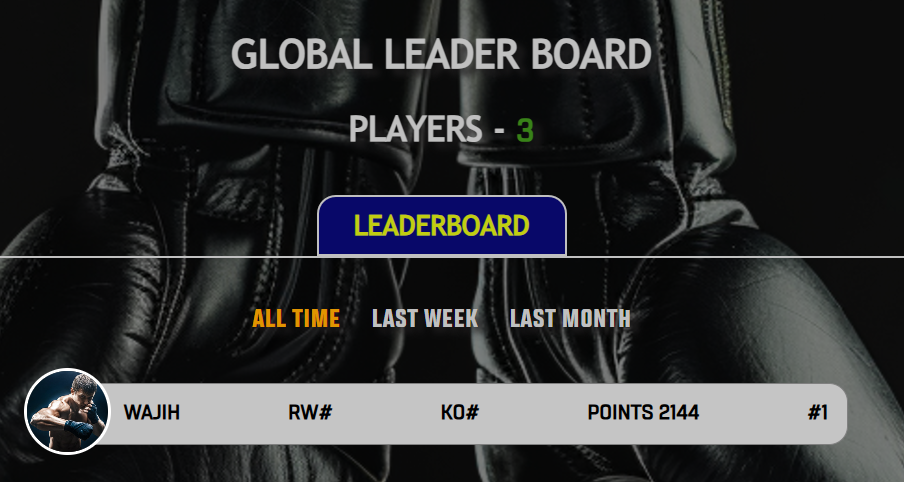
The Global Leaderboard displays the top players ranked by their total points, showcasing global winners across all fights. The leaderboard also shows the total number of players being ranked, reflecting those who have won fights across the platform.
Add Tokens To Wallet
To add tokens to your fight wallet, navigate to the "Profile" tab and click on the "My Payment Details" option located in the right column. Set up your payment details and credit card information. The initial payment will be $10, and the system will save your details for future transactions. Once your payment details are set up, click on the "Add Tokens To Wallet" option in the Profile tab. You can then purchase 10 tokens, 100 tokens, or a custom amount as needed.